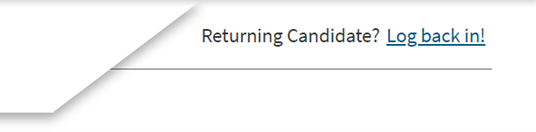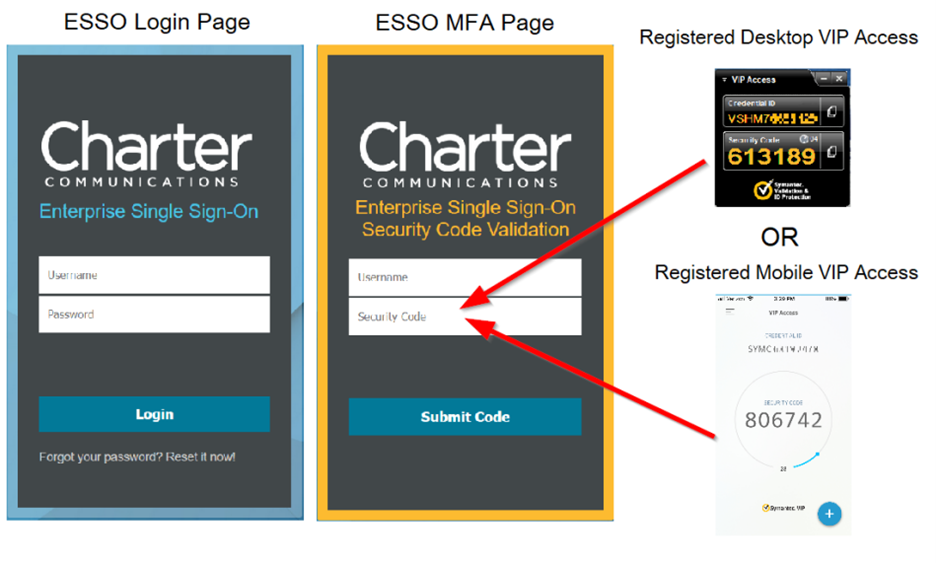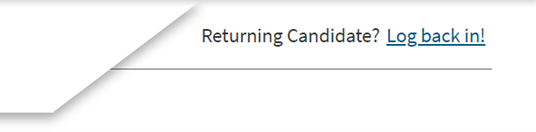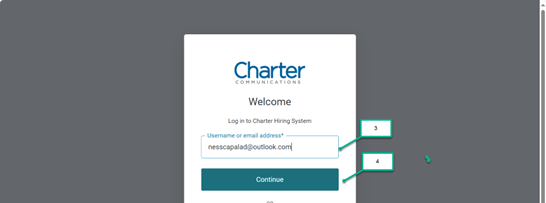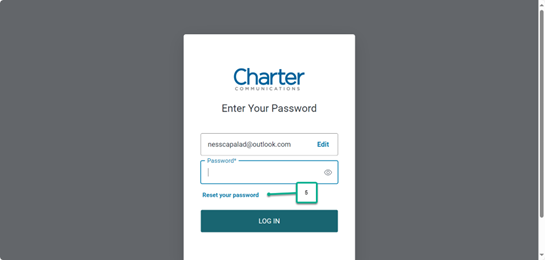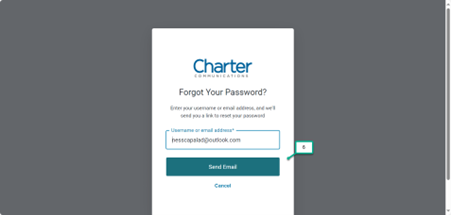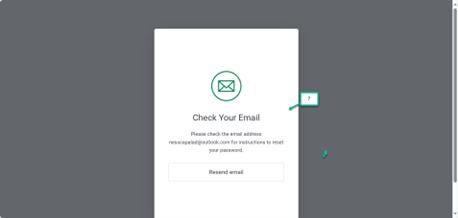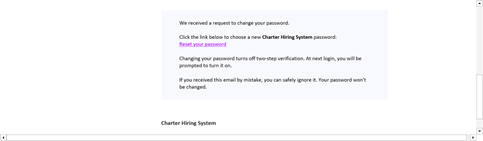Sign up to receive the latest career opportunities directly to your inbox. All fields marked with an asterisk (*) are required.
Areas of interest Enter a location and a category, and click "Add" to create your Job Alert. Select category Account Management Accounting and Finance Administrative Advertising Sales Application Support Billing Broadcast Engineering Business Analysis Business Development Business Intelligence Business Planning Call Center Claims Cloud Communications Construction Content Development Creative Credit Services Customer Operations Customer Service Cybersecurity Database Administration Design Development Digital Editorial Engineering Enterprise Sales Facilities Field Operations Field Technician Financial Analyst Government Affairs Health and Safety Human Resources Information Technology Inside Plant Facilities - Headend & Hub Inside Sales IP Management IT Management IT Support L&D Leadership Legal Maintenance Marketing Media Mobile Multi-Tenant Sales Network Architecture Network Engineering Network Operations News NULTV Programming Operations Order Management Outside Sales Procurement Product Production Project Management QA Testing Research Retail Sales Sales Engineer Sales Operations Security Software Engineering Systems Administration Systems Engineering Technical Operations Technician Telecom Engineering Telecom Provisioning Telemarketing Telemarketing Warehousing
Select location Ada, Michigan Aiken, South Carolina Akron, Ohio Albany, New York Albemarle, North Carolina Albertville, Alabama Alexander City, Alabama Allendale, Michigan Altamonte Springs, Florida Altoona, Wisconsin Amsterdam, New York Anaheim, California Anderson, South Carolina Appleton, Wisconsin Arlington, Texas Arnold, Missouri Asheboro, North Carolina Asheville, North Carolina Ashland, Kentucky Ashtabula, Ohio Athens, Georgia Athens, Ohio Athens, Alabama Auburn, New York Auburn, Alabama Auburn, Maine Auburndale, Florida Augusta, Maine Austin, Texas Austin, Minnesota Avon Lake, Ohio Bakersfield, California Ballwin, Missouri Bangor, Maine Batavia, New York Baxter, Minnesota Bay City, Michigan Beachwood, Ohio Beavercreek Township, Ohio Beloit, Wisconsin Benbrook, Texas Bethesda, Maryland Biddeford, Maine Big Rapids, Michigan Billings, Montana Birmingham, Alabama Blue Ash, Ohio Boone, North Carolina Bowling Green, Kentucky Bowling Green, Ohio Bozeman, Montana Bradenton, Florida Brea, California Bridgeton, Missouri Broadview Heights, Ohio Brockport, New York Brooklyn, New York Brownsville, Texas Buffalo, New York Burlington, North Carolina Butte, Montana Cadillac, Michigan Canfield, Ohio Cañon City, Colorado Canton, Texas Cape Girardeau, Missouri Carrollton, Texas Carrollton, Georgia Cary, North Carolina Cedar Park, Texas Centennial, Colorado Centralia, Illinois Cerritos, California Charlotte, North Carolina Chatsworth Lake Manor, California Cheektowaga, New York Chesterfield, Missouri Cheyenne, Wyoming Chicopee, Massachusetts Cincinnati, Ohio City of Industry, California City of Saint Peters, Missouri Clarksburg, West Virginia Clarksville, Tennessee Clayton, North Carolina Clearwater, Florida Clermont, Florida Cleveland, Tennessee Cleveland Heights, Ohio Clintonville, Wisconsin Coeur d'Alene, Idaho Colby, Wisconsin Coldwater, Michigan College Point, New York Collinsville, Illinois Columbia, Missouri Columbia, Tennessee Columbia, South Carolina Columbus, Ohio Columbus, Nebraska Cookeville, Tennessee Coos Bay, Oregon Coppell, Texas Corona, California Corpus Christi, Texas Cortland, New York Crockett, Texas Cullman, Alabama Cuyahoga Falls, Ohio Cypress, California Dallas, Texas Dallas, Oregon Dalton, Georgia Danville, Kentucky Davison, Michigan Dayton, Ohio Daytona Beach, Florida Decatur, Alabama Defiance, Ohio Delano, California Diamond Bar, California Dodgeville, Wisconsin Duluth, Minnesota Duluth, Georgia Durango, Colorado Durham, North Carolina East Syracuse, New York Eaton, Ohio Edgewood, Kentucky El Centro, California El Encino, California El Paso, Texas El Segundo, California Elizabeth City, North Carolina Elmhurst, New York Elyria, Ohio Englewood, Colorado Enterprise, Alabama Erie, Pennsylvania Escanaba, Michigan Eunice, Louisiana Evansville, Indiana Fairlawn, Ohio Faribault, Minnesota Farmers Branch, Texas Farmington, Missouri Fayetteville, North Carolina Fenton, Michigan Findlay, Ohio Florence, Kentucky Florence, South Carolina Florissant, Missouri Flushing, New York Fond du Lac, Wisconsin Fontana, California Fort Morgan, Colorado Fort Worth, Texas Gainesville, Georgia Garden Grove, California Gardendale, Alabama Garfield Heights, Ohio Garland, Texas Garner, North Carolina Georgetown, South Carolina Gilroy, California Glendale, New York Glens Falls, New York Goldsboro, North Carolina Grand Island, Nebraska Grand Junction, Colorado Grants Pass, Oregon Great Falls, Montana Green Bay, Wisconsin Greensboro, North Carolina Greenville, South Carolina Greenville, Michigan Greenwood Village, Colorado Greer, South Carolina Grove City, Ohio Guntersville, Alabama Hammond, Louisiana Harlingen, Texas Heath, Ohio Helena, Montana Hemet, California Henderson, North Carolina Herculaneum, Missouri Herndon, Virginia Hickory, North Carolina Hilliard, Ohio Hillsboro, Ohio Hilo, Hawaii Holly Springs, North Carolina Homewood, Alabama Honolulu, Hawaii Hopkinsville, Kentucky Houghton, Michigan Huber Heights, Ohio Hueytown, Alabama Huntersville, North Carolina Huntington Beach, California Huntsville, Alabama Hurst, Texas Independence, Ohio Indianapolis, Indiana Indio, California Inglewood, California Ironwood, Michigan Irving, Texas Irwindale, California Ithaca, New York Jackson, Tennessee Jackson Heights, New York Jacksonville, North Carolina Jamaica, New York Jamestown, New York Janesville, Wisconsin Jasper, Texas Jasper, Alabama Jeffersonville, Indiana Kahului, Hawaii Kailua-Kona, Hawaii Kalispell, Montana Kamuela, Hawaii Kannapolis, North Carolina Kansas City, Missouri Kansas City, Kansas Kearney, Nebraska Keene, New Hampshire Kennewick, Washington Kīhei, Hawaii Kilgore, Texas Killeen, Texas Kingston, New York Kirkwood, Missouri Kissimmee, Florida Knoxville, Tennessee Kyle, Texas La Grange, Georgia La Quinta, California Lahaina, Hawaii Lake Elsinore, California Lake Mary, Florida Lakeland, Florida Lakeville, Minnesota Lakewood, California Lancaster, Ohio Largo, Florida Latham, New York Lebanon, Tennessee Lenoir, North Carolina Lewiston, Maine Lexington-Fayette, Kentucky Lihue, Hawaii Lima, Ohio Lincoln, Nebraska Live Oak, Texas Liverpool, New York Livonia, Michigan London, Kentucky Long Beach, California Los Angeles, California Louisville, Kentucky Ludington, Michigan Lumberton, North Carolina Lynwood, California Madison, Wisconsin Madisonville, Kentucky Maitland, Florida Mandeville, Louisiana Manhattan Beach, California Mankato, Minnesota Mansfield, Ohio Maplewood, Missouri Marion, Ohio Marquette, Michigan Maryland Heights, Missouri Marysville, Ohio Maryville, Tennessee Matthews, North Carolina Mayfield Heights, Ohio McAllen, Texas McMinnville, Tennessee Medford, Oregon Melbourne, Florida Mentor, Ohio Miamisburg, Ohio Middletown, New York Middleville, Michigan Mililani Town, Hawaii Millbury, Massachusetts Milledgeville, Georgia Milwaukee, Wisconsin Missoula, Montana Monroe, North Carolina Monroe, Michigan Montclair, California Monterey Park, California Montgomery, Alabama Moreno Valley, California Morristown, Tennessee Morrisville, North Carolina Mount Pleasant, Texas Mount Vernon, Ohio Murfreesboro, Tennessee Myrtle Beach, South Carolina Nederland, Texas New Philadelphia, Ohio New Port Richey, Florida New York, New York Newbury Park, California Newport, Kentucky Niagara Falls, New York North Conway, New Hampshire North Myrtle Beach, South Carolina North Richland Hills, Texas North Wilkesboro, North Carolina North Windham, Connecticut Norwich, New York O'Fallon, Missouri Oak Creek, Wisconsin Ocoee, Florida Olean, New York Onalaska, Wisconsin Oneida, New York Ontario, California Opelika, Alabama Opelousas, Louisiana Orange City, Florida Orlando, Florida Osage Beach, Missouri Oscoda, Michigan Oswego, New York Overland, Missouri Overland Park, Kansas Owensboro, Kentucky Oxnard, California Palisades Park, New Jersey Pasadena, California Pearl City, Hawaii Petoskey, Michigan Pewaukee, Wisconsin Pharr, Texas Pinellas Park, Florida Pittsfield, Massachusetts Plattsburgh, New York Pleasant Prairie, Wisconsin Port Orange, Florida Portage, Michigan Porterville, California Portland, Maine Prattville, Alabama Presque Isle, Maine Queensbury, New York Raleigh, North Carolina Rawlins, Wyoming Redding, California Redlands, California Reidsville, North Carolina Reno, Nevada Rensselaer, New York Rhinelander, Wisconsin Rialto, California Rice Lake, Wisconsin Richardson, Texas Riverside, California Riverview, Florida Roanoke Rapids, North Carolina Rochester, New York Rochester, Minnesota Rome, New York Roseburg, Oregon Rosemount, Minnesota Round Rock, Texas Saginaw, Michigan Saint Ann, Missouri Saint Charles, Missouri Salisbury, North Carolina Saluda, South Carolina San Antonio, Texas San Bernardino, California San Diego, California San Fernando, California San Luis Obispo, California Sanford, North Carolina Santa Monica, California Saranac Lake, New York Sarasota, Florida Saratoga Springs, New York Sault Ste. Marie, Michigan Schenectady, New York Scottsbluff, Nebraska Sedalia, Missouri Selma, Alabama Sevierville, Tennessee Sheboygan, Wisconsin Shelby, North Carolina Shiloh, Illinois Sikeston, Missouri Simpsonville, South Carolina Slidell, Louisiana Smyrna, Georgia South Lake Tahoe, California South Portland, Maine Southern Pines, North Carolina Southern Shores, North Carolina Spartanburg, South Carolina Spring, Texas Springdale, Ohio Springfield, Ohio St Louis, Missouri St. Petersburg, Florida Stamford, Connecticut Staten Island, New York Stevens Point, Wisconsin Stockbridge, Georgia Sturgeon Bay, Wisconsin Suffolk, Virginia Syracuse, New York Tampa, Florida Temecula, California Temple, Texas Terre Haute, Indiana Thibodaux, Louisiana Thomasville, North Carolina Town and Country, Missouri Town of Amherst, New York Town of Canandaigua, New York Town of Clifton Park, New York Town of Delafield, Wisconsin Town of East Rochester, New York Town of Henrietta, New York Town of Houlton, Maine Town of Lee, Massachusetts Town of Littleton, New Hampshire Town of Massena, New York Town of Mexico, Maine Town of New Hartford, New York Town of New Paltz, New York Town of Newburgh, New York Town of Poughkeepsie, New York Town of Vestal, New York Town of Webster, New York Town of West Seneca, New York Town of Whitefield, New Hampshire Traverse City, Michigan Troy, New York Troy, Ohio Tullahoma, Tennessee Turlock, California Tuscaloosa, Alabama Two Rivers, Wisconsin Union Gap, Washington Upper Alton, Illinois Vancouver, Washington Ventura, California Viera East, Florida Village of Kohler, Wisconsin Waco, Texas Waite Park, Minnesota Walla Walla, Washington Walworth, Wisconsin Warren, Ohio Warrensburg, Missouri Watertown, New York Waterville, Maine Wausau, Wisconsin Waxahachie, Texas Wells Beach Station, Maine Wesley Chapel, Florida West Bend, Wisconsin West Chester, Ohio West Columbia, South Carolina West Covina, California Westbrook, Maine Westminster, California Whitehall, Ohio Whittier, California Wichita Falls, Texas Wildwood, Florida Willard, Ohio Williamsville, New York Willimantic, Connecticut Willmar, Minnesota Wilmington, North Carolina Wilson, North Carolina Winslow, Maine Winston-Salem, North Carolina Wisconsin Rapids, Wisconsin Woodland Hills, California Worcester, Massachusetts Yakima, Washington Yucca Valley, California Yuma, Arizona Zanesville, Ohio
Add